Monitoring conversions is essential for enhancing your Google Ads campaigns. By identifying which ads and keywords lead to important actions on your site—such as newsletter subscriptions, purchases, or form completions—you can manage your budget more efficiently and boost your return on investment (ROI). This article will walk you through the steps to set up Google Ads conversion tracking with Google Tag Manager (GTM).
Why Use GTM for Conversion Tracking?
Although Google Ads has its own built-in conversion tracking, there are numerous benefits to using GTM:
- GTM serves as a single point for managing all your website’s tracking codes, making it easier to handle and minimizing potential conflicts.
- With GTM, you gain enhanced flexibility through triggers and variables, enabling more advanced tracking setups.
- GTM’s version history feature allows you to quickly revert to earlier configurations when necessary.
- Using GTM makes the process of implementing and updating tracking codes much more streamlined.
Setting Up Conversion Tracking in Google Ads
-
Create a Conversion Action:
- In your Google Ads account, navigate to “Tools and Settings” > “Conversions.”
- Click “+ New” and select “Website.”
- Enter your website’s domain and click “Scan.”
- Choose the appropriate “Goal Category” (e.g., “Purchase,” “Lead”).
- Name your conversion action (e.g., “Newsletter Signup”).
- Set the “Count” value (e.g., “One per click” or “Every”).
- Click “Save and Continue.”
-
Choose “Google Tag Manager” as the Installation Method.
Implementing the Conversion Tracking Tag in GTM
- Create a New Tag: In GTM, create a new tag and select “Google Ads Conversion Tracking” as the tag type.
- Configure the Tag:
- Enter the “Conversion ID” and “Conversion Label” provided by Google Ads.
- Create a Trigger:
- Create a new trigger based on the event that signifies the conversion (e.g., a custom event like “newsletterSignup” pushed to the dataLayer).
- Associate Trigger with Tag: Assign the newly created trigger to the Google Ads conversion tracking tag.
- Test and Preview: Use GTM’s preview mode to test the tag implementation. Simulate the conversion event and verify that the tag fires correctly.
Native Tracking vs. Google Tag Manager
You have the option to monitor conversions straight through Google Ads or to bring them in from Google Analytics. Although importing from Analytics can be easier, using native tracking in Google Ads typically offers more detailed data and enhanced reliability.
Improving Conversion Tracking Using User Information
To boost the precision and detail of your conversion metrics, think about incorporating user-provided information (such as email addresses and phone numbers) alongside your conversions.
- Set Up Data Layer Variables: In Google Tag Manager, establish data layer variables to gather user information.
- Add User Information to the Tag: In the Google Ads conversion tracking tag, make sure to include the user data variables in the “User Provided Data” section.
Key Points to Keep in Mind
- If your website is aimed at users in the European Economic Area (EEA) or other areas with stringent data privacy laws, it’s essential to use Google Ads’ consent mode to meet user consent obligations.
- To improve privacy and ensure more reliable tracking, think about adopting server-side conversion tracking.
Monitoring conversions is crucial for enhancing your Google Ads campaigns. Utilizing Google Tag Manager can simplify this process, boost data precision, and offer important insights into how your campaigns are performing. By adhering to the steps detailed in this guide, you can successfully track your Google Ads conversions and make informed decisions to increase your return on investment.





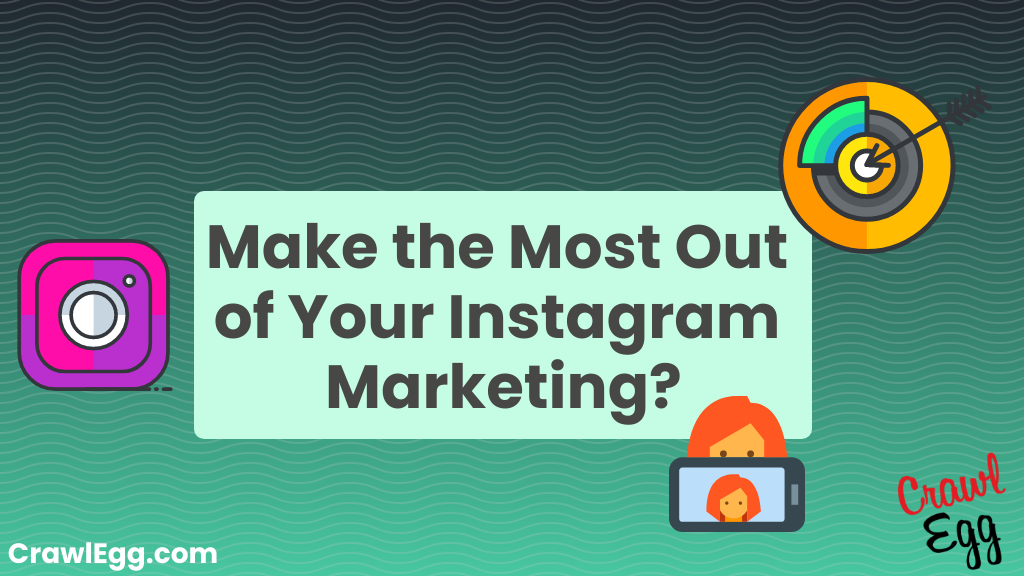







So good, thank you professor. I'm a Google Ads specialist in Brazil, and have the target public segmentation as my differenciator. Would you have an opportunity for my in the US?
Thank you very much.
Where do I find the utm_content column on google analytics? I only find the source and medium in the traffic acquisition screen
anyone, please share the link to troubleshooting problems I can't see the conversation label any help me
4:38 I don't see the option to use google tag manager. What might be the issue?
Hello Julius Sir, I don't see any conversion labels in my Ad Manager. You said that some users don't see it, please provide a troubleshooting video link.
Thanks, very helpful !
Random and complicated tracking question. I have a campaign for a client tracking sign-ups on their website. There is also a plugin on their website for an external job hosting site. I have that external site in my GTM container. Essentially I want to see if anyone who comes through my paid campaign to the website, goes to the external site and fills out a form there. I have those external events set up in GA4 through GTM which I have imported into Google ads. Will those form fills that happen externally after someone leaves my site register in google ads? Or will the session not carry over? Thank you !
Hey @AnalyticsMania
the old UI somehow changed – not for my old account but for newly created ones,
Now when I need to set up a conversion I need to connect my google tag somehow via analytics first or the conversion will stay inactive. But as you said I also prefer direct tracking without the Central Tag connection to GA4.
Can you help here? Maybe make a new video for the new UI?
Helpful
what about for a conversion event for purchases if you're in e-commerce?
This is a very helpful video. Thank you for taking the time to create it and share it with us.
“Use google tag manager” has disappeared, any solution for this pls
Great video! Very helpful… Thank you!
Thanks for another great video 🙂
Thank you very much for sharing and for the accuracy of the information you provide.
Thank goodness for your information, sir! Very helpful. I remain unclear as to why Google has made it so complicated to simply track basic interactions/conversions? They have become quite obtuse w.r.t. their tooling in my humble opinion. Lots of unnecessary complexity.
Great video! I'm european but I can not find the link for consent mode. Do you video for this as well?
how do you import goals now with the new UI?
Clear and understandable, I wish there was more information like this.
Clear and understandable, I wish there was more information like this.
Crisp, smart way of explaining, necessary and sufficient information. That was helpful. Thank you.
Crisp, smart way of explaining, necessary and sufficient information. That was helpful. Thank you.
Everything is clear. Brief and clear. No water. Thank you)
in just 4-5 days you got me from having no idea how to use GA4 to intermediate in GTM and GA4 obviously 18h days but yeah.. hah! obviously got an IT background so i had that advantage as well
Great Video Julius. Would you be open to making one on the tags "still running" issue? Having trouble currently tracking my Google Ads conversions with them.
EC assist is really useful, thanks for sharing !
please set all video chronologically or step up setup from beginning to end
Thanks heaps
Hey Julius, thanks as always! What would you say about the need to now load the Google Ads Tag, like AW-1111111, in GTM alongside the GA4 Tag? I raised this topic in your community on FB, and most people are saying it’s now mandatory unless you link Google Ads and GA4 directly.
nice. thank you
Good Video, I have a question, what is the 「Google Tag 」mean, in the 5:01 , in the Google Ads Part ?
We already use 「Google Ads Remarketing」, what is that Tag ?
Thank you very much for your valuable video, professor. Is there one specifically for shopping conversions, or will a new one be coming out? I'm setting up the conversions, but I'm making a mistake at some point. I'm eagerly awaiting your video.
wao. great invension
How would you deal with Purchase Google Ads tag if GTM says it's Still running and it doesn't work or writes any data in Google Ads?
Helpful video, I'm glad to notice that it seems I got everything covered about this topic. Didn't know the EC Extension though, I'll test it. Thank you so much!